How to Install Unknown Apps on Android?
What is Unknown Sources in Android?
Unknown Sources is an option in the Android settings that allows the installation of applications from sources other than the official Google Play Store. By default, Android devices are set to only install apps from the Play Store for security reasons. However, enabling the Unknown Sources option grants permission to install apps from external sources, such as IPTV APK files downloaded from websites or other app stores.
Enabling Unknown Sources can be useful when you want to install applications that are not available on the Play Store or when testing apps from developers. However, it also poses potential risks, as it bypasses the security measures implemented by Google Play Protect, which scans apps for malware and other threats before they are installed.
How to allow install unknown Sources apps in Android?
To allow apps to be downloaded from Unknown Sources, follow the steps below
For old Android versions (4.0, Lollipop 5.0, Marshmallow 6.0, Nougat 7.0)
Enabling Unknown Sources on older Android versions may vary slightly depending on the specific version of Android you have. Here is a general guide:
- 1. Open the Settings app on your Android device.
- 2. Scroll down and select "Security" or "Security & privacy".
-
3. Look for the "Unknown sources" option and toggle the switch to enable it. You may need to check a box or slide a toggle, depending on your device.
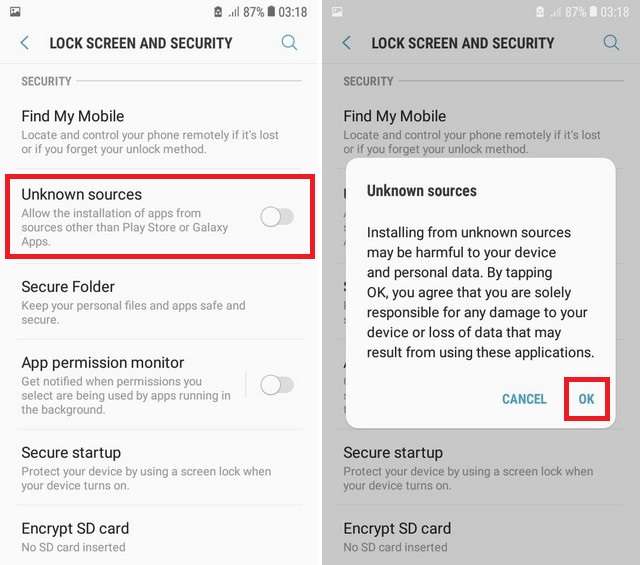
- 4. A warning message will appear informing you about the potential risks of installing apps from unknown sources. Read the message and proceed if you understand the risks and still wish to enable Unknown Sources.
- 5. Once enabled, you will be able to install apps from sources other than the Google Play Store.
For New Android Versions (Oreo, Pie, Android 10, 11 and 12)
Enabling Unknown Sources on newer Android versions (Android 8.0 Oreo and later) follows a slightly different process. Here's a guide to enabling Unknown Sources on new Android versions:
-
1. Open the Settings app on your Android device.
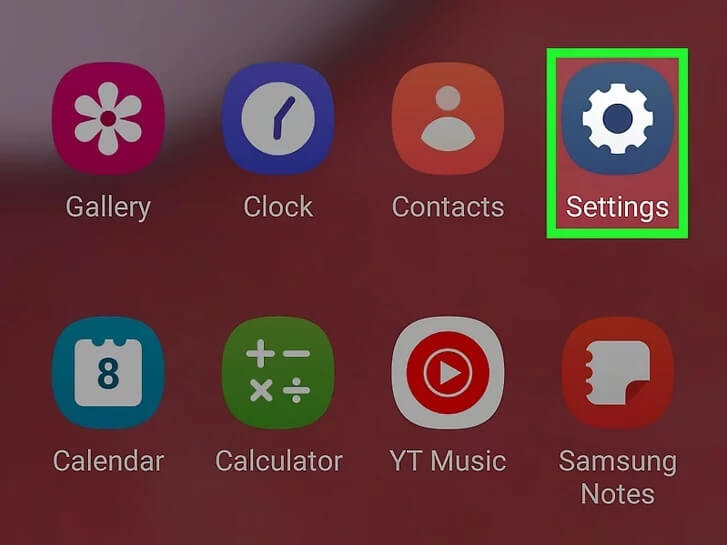
-
2. Scroll down and select "Apps & notifications" or "Apps".
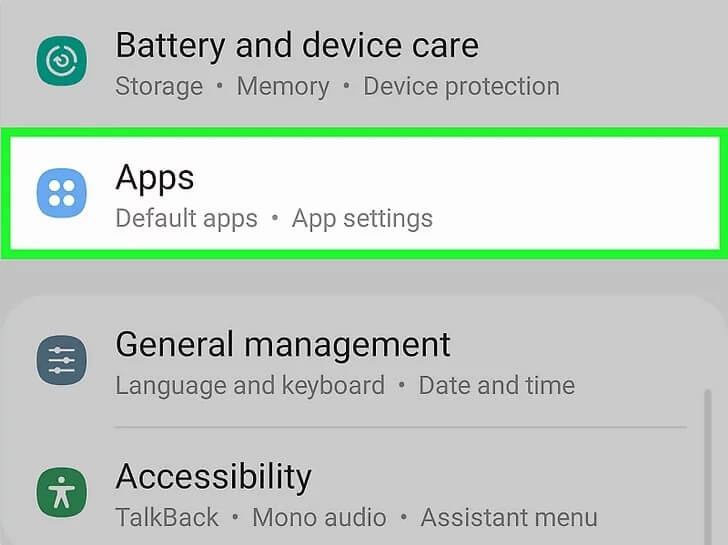
-
3. Depending on your device, you may need to tap on "Advanced" or "three dots at the top-right corner" to access additional settings.
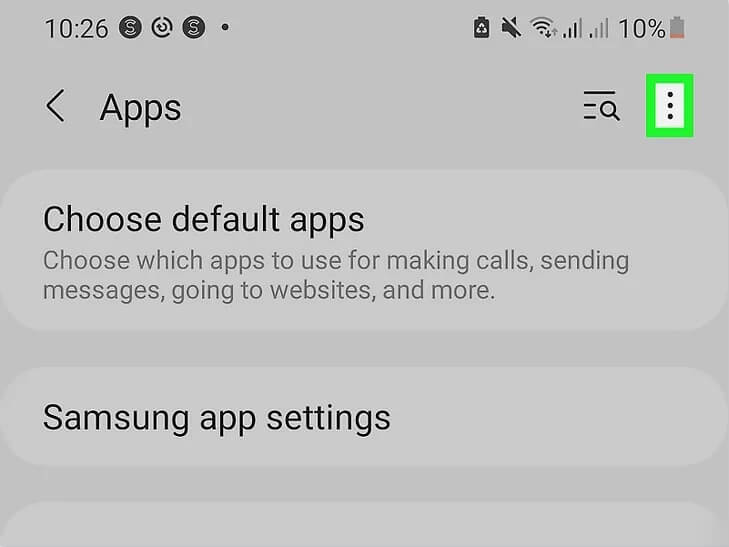
-
4. Look for and select "Special app access" or a similar option.
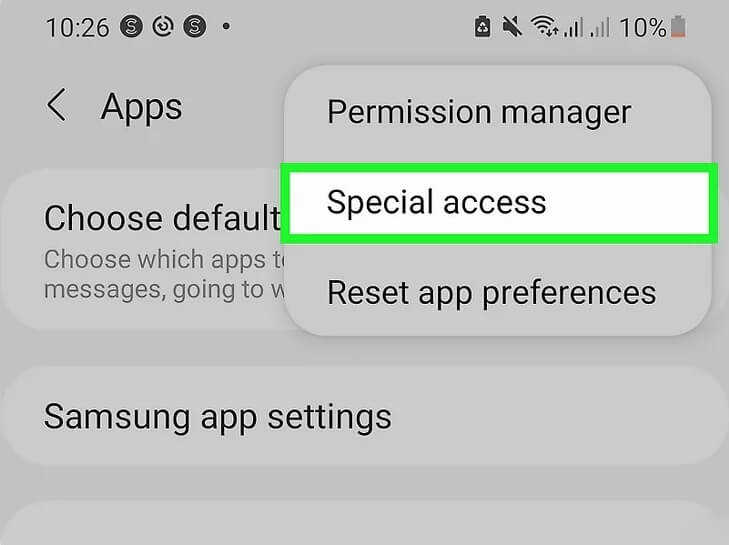
-
5. Locate and tap on "Install unknown apps" or "Unknown sources".
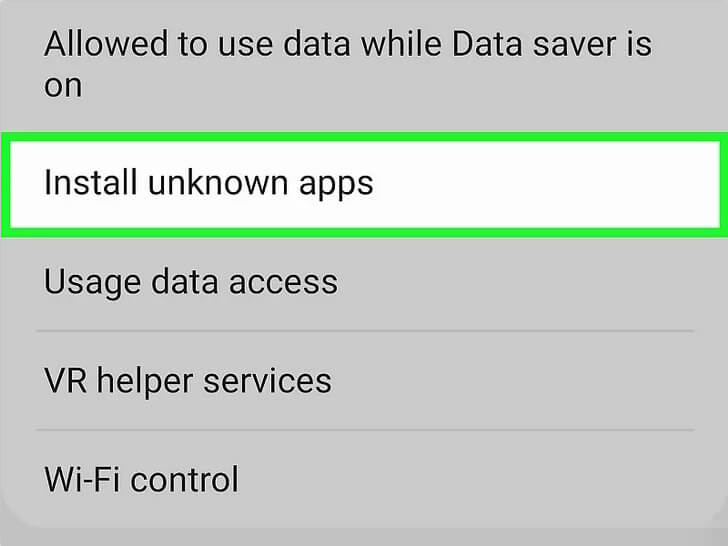
- 6. You will see a list of apps that can install unknown apps. Select the app you want to enable (e.g., Chrome, File Manager).
-
7. Toggle the switch next to the selected app to enable "Allow from this source".
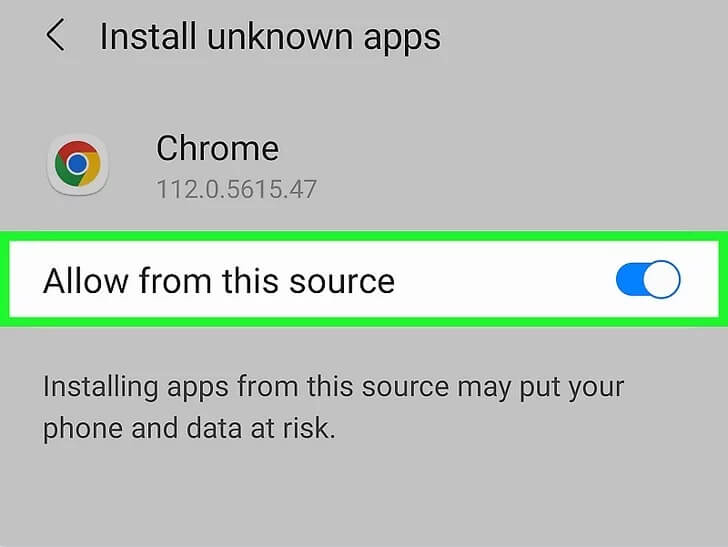
Once you've enabled Unknown Sources for the specific app, you can install APK files from outside the Google Play Store using that app.
Related Read
- How to install iview HD Apk on Android TV Box
- How to Get Developer Options on Firestick
- How to Jailbreak Firestick
- How to Install iview HD Apk on Firestick
- Where to get the IPTV Free Trial
Q: Paid, Where to find subscription code?
A:Login, MY ACCOUNT-My Orders-View Order-SKU/IPTV CODE Or Check mail/spam box, code is also sent automatically. Or contact us by email.
Q:Why the code wrong not work?
A: Pls fill in the correct code. Or check whether install correct apk, there are two version: Normal (Blue)&Plus (Red).
Leave a Message