How to Get Developer Options on Firestick
Developer Options is a feature on FireStick devices that allows users to install apps from sources other than the official Amazon Appstore. On the new Amazon Firestick device, however, the feature is hidden, preventing users from installing apps outside of their marketplace. In this guide, we will explain How to enable Developer Options on FireStick, including FireStick 4K Max, FireStick Lite, FireStick 4K, and Fire TV Cube.
Where is Developer Options on Firestick?
1) From the FireStick home screen, navigate to "Settings".
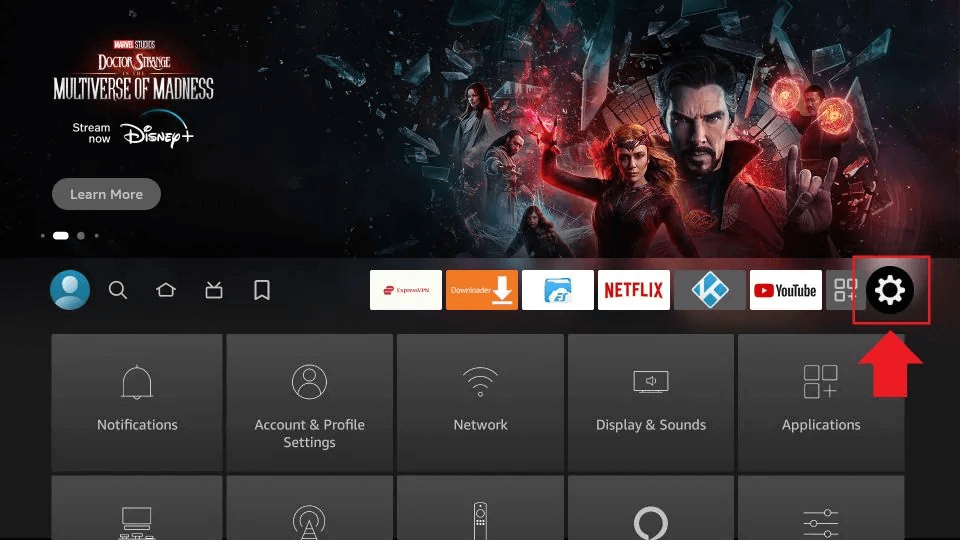
2) Within the Settings menu, select "My Fire TV" (or "Device" on older FireStick models).

3) Choose "About".
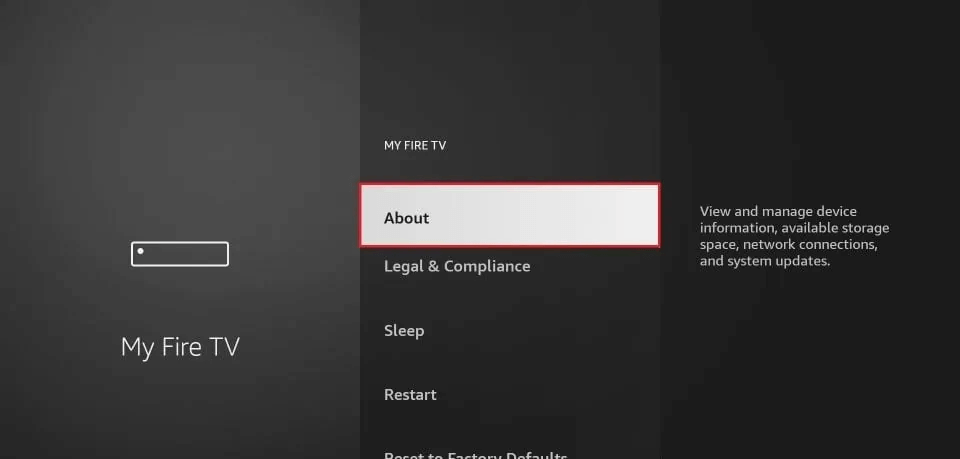
4) Locate your Fire TV Stick Lite and quickly click on it 7 times.
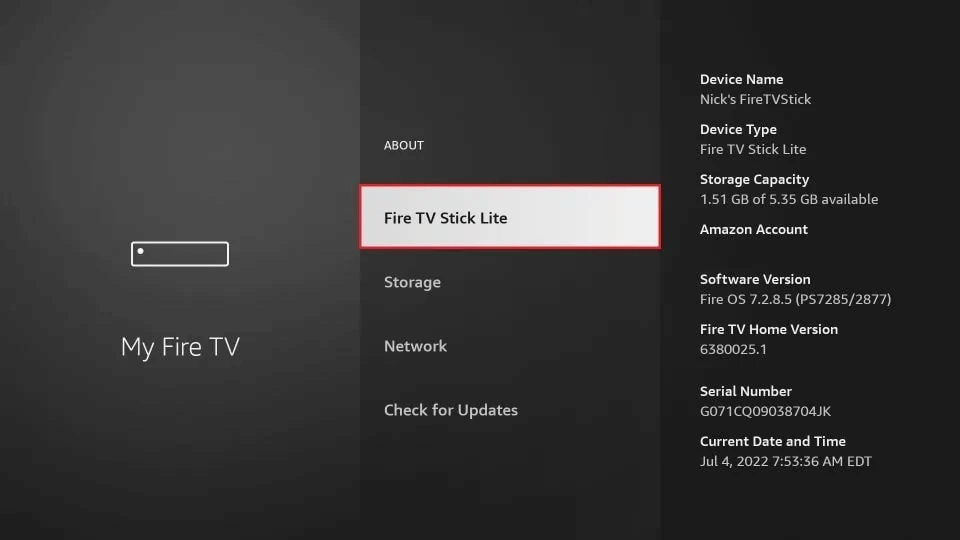
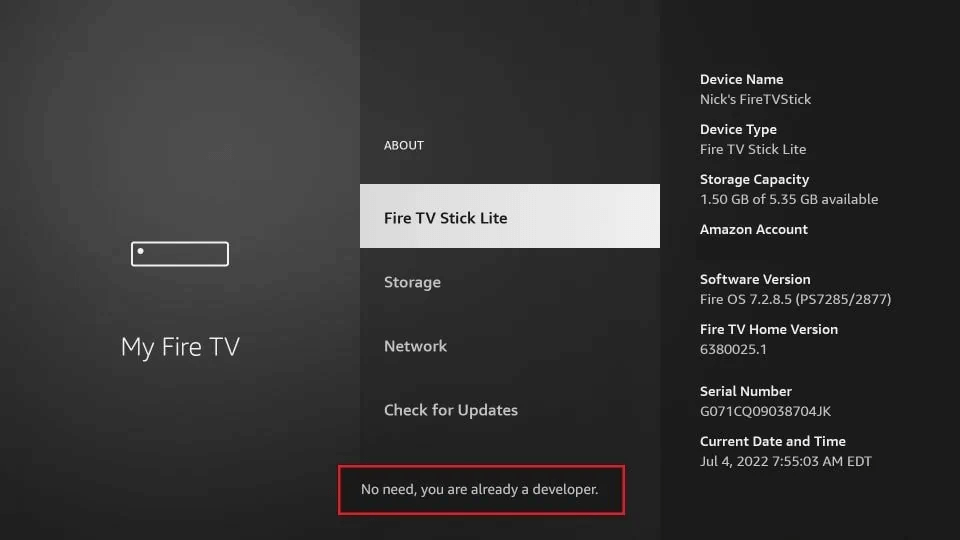
5) Press the back key to return to the previous screen.
6) Developer Options should now be visible in the My Fire TV menu.
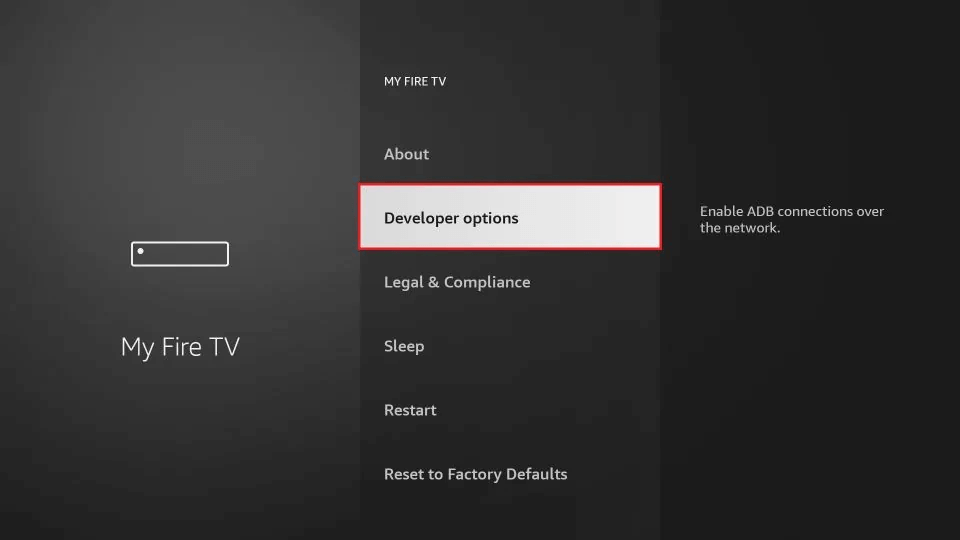
Next, you can open the unknown source Settings to install third-party Apps, such as iview HD Apk.
7) Tap the Developer option and turn on Install unknown apps.
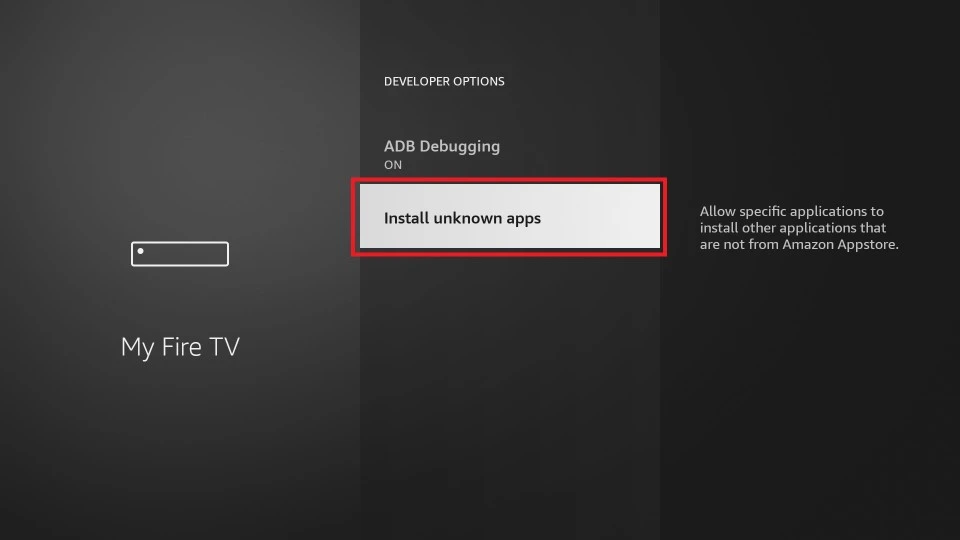
Follow the steps in this guide and you will successfully find developer options on your FireStick device. Keep in mind that enabling this option allows you to install third-party applications from unknown sources.
Next reading
Q: Paid, Where to find subscription code?
A:Login, MY ACCOUNT-My Orders-View Order-SKU/IPTV CODE Or Check mail/spam box, code is also sent automatically. Or contact us by email.
Q:Why the code wrong not work?
A: Pls fill in the correct code. Or check whether install correct apk, there are two version: Normal (Blue)&Plus (Red).
Leave a Message